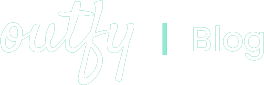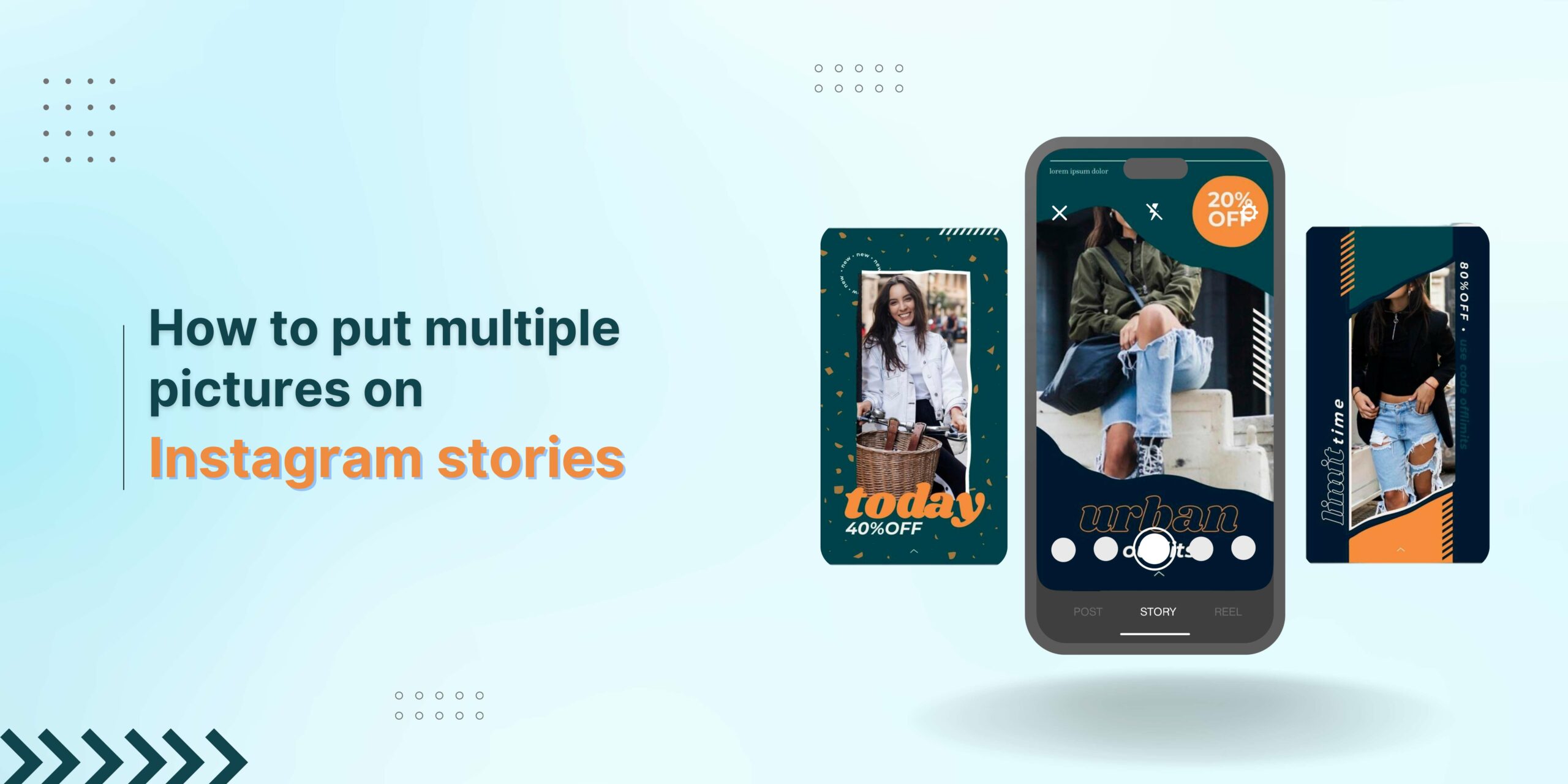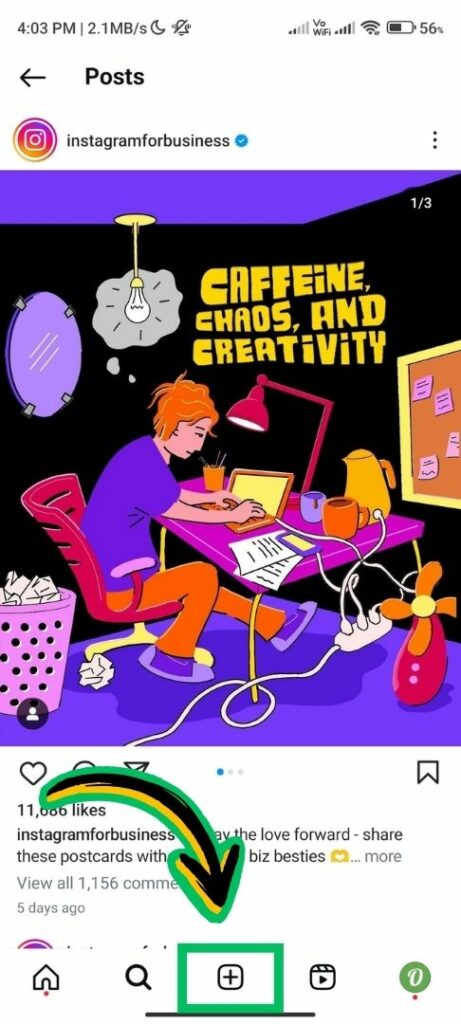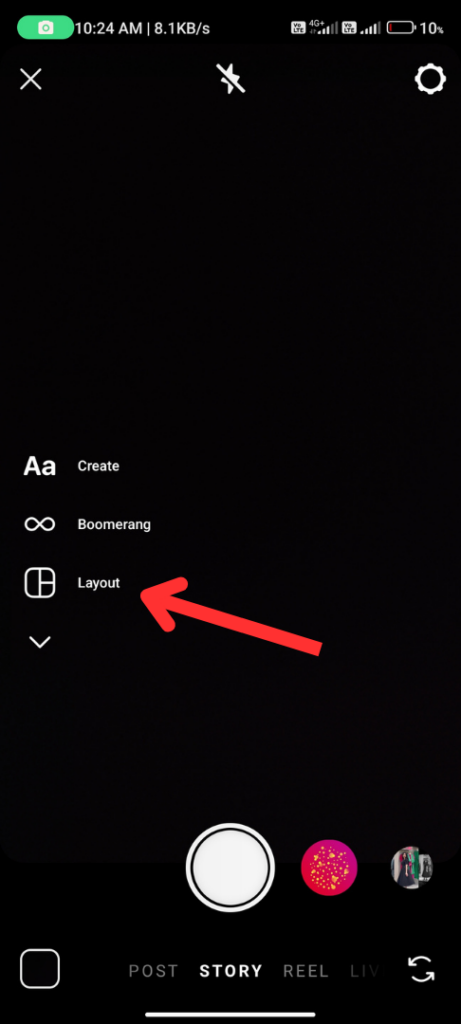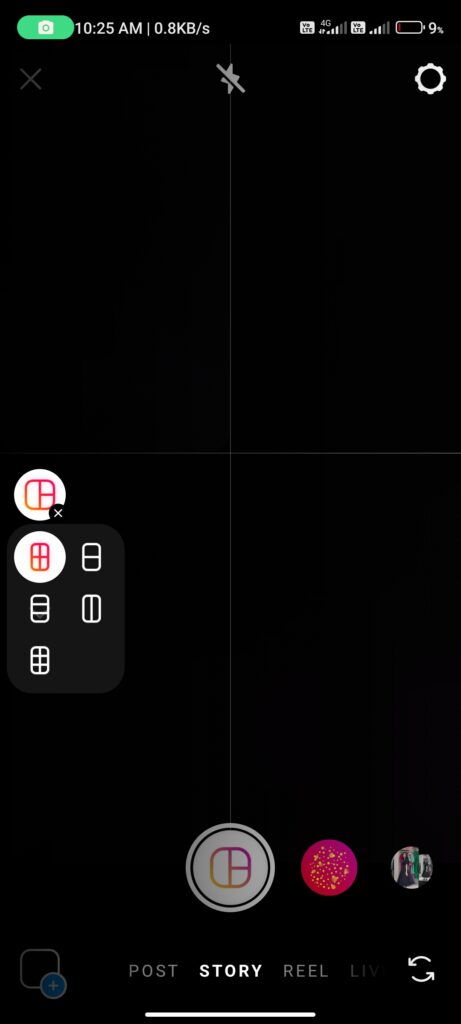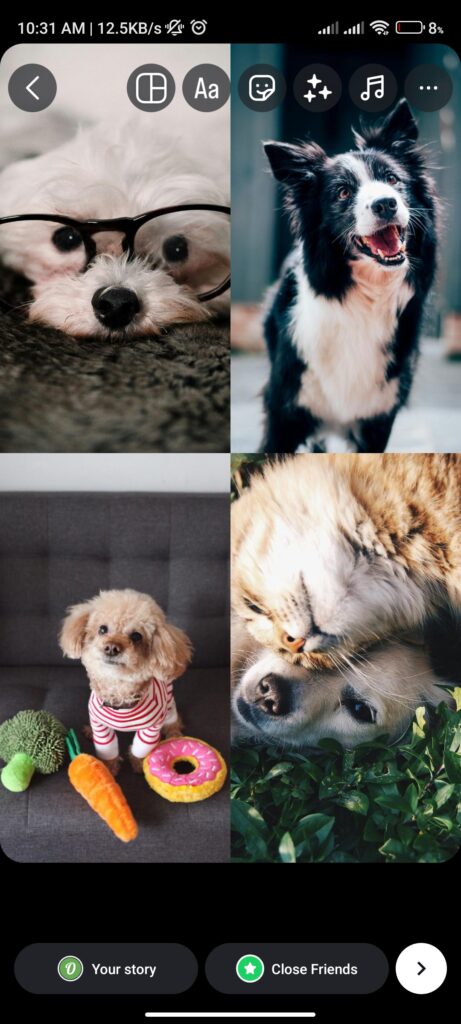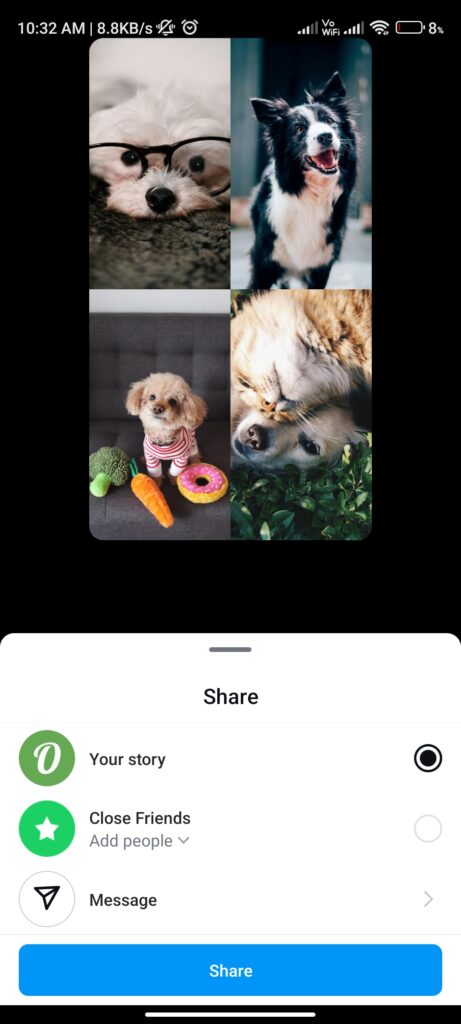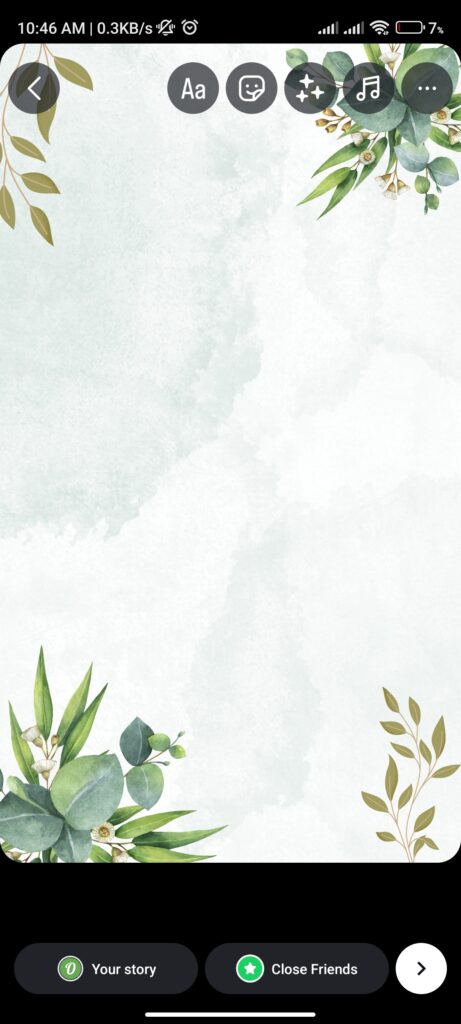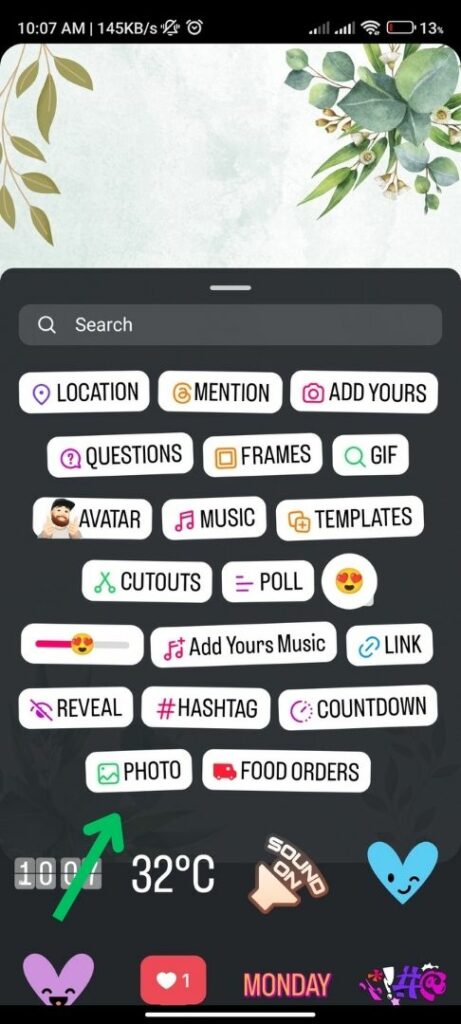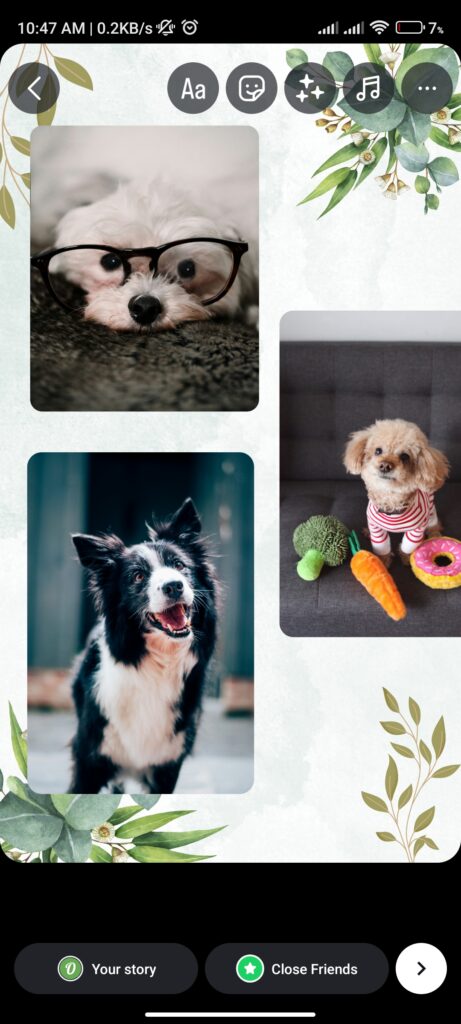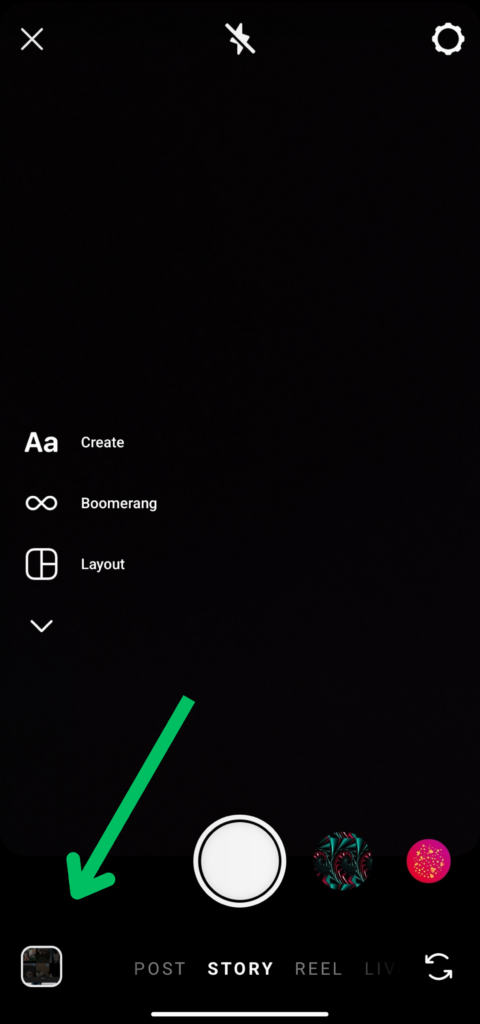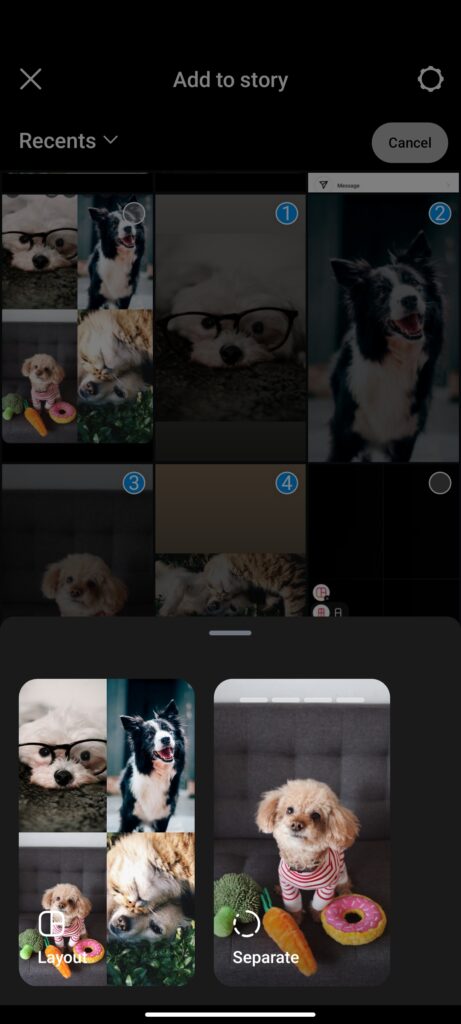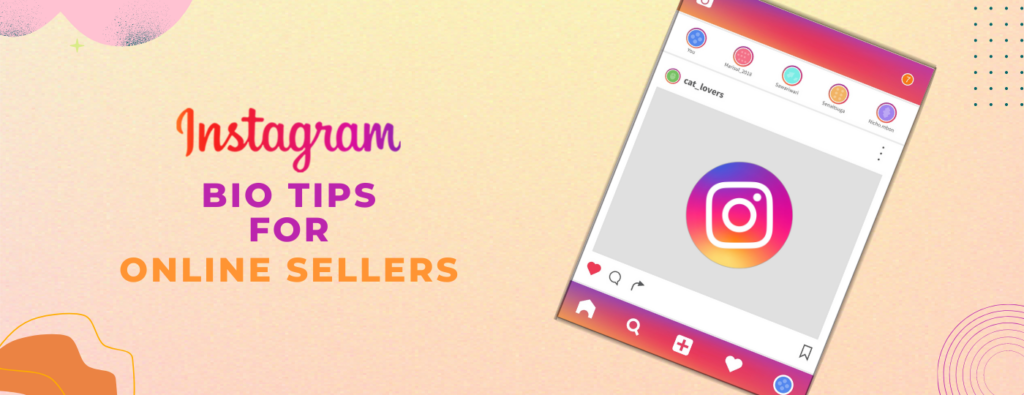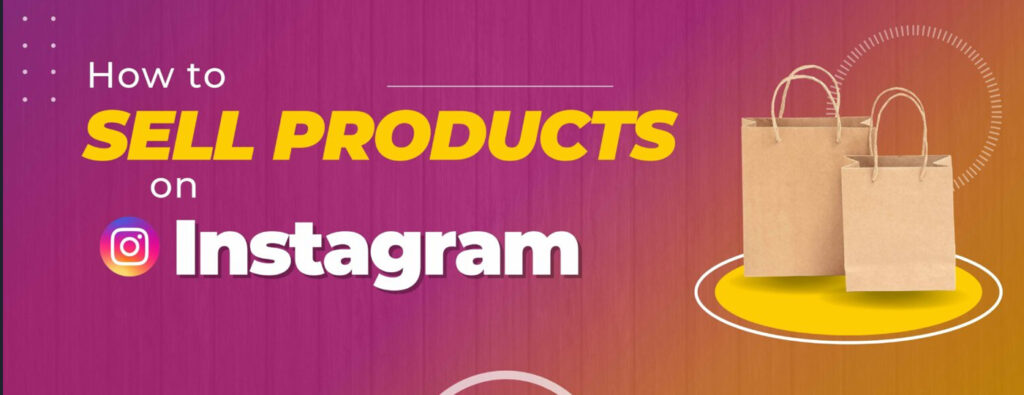Feeling limited by a single photo in your Instagram Story? Don’t worry! There’s a world of creative possibilities when it comes to adding multiple photos in Instagram.
Whether you’re chronicling a breathtaking adventure, showcasing a step-by-step process, or simply adding variety to your Story, these methods will help you transform your content and keep your audience glued to their screens. Let’s dive into 5 exciting ways to add multiple photos in Instagram:
How to make a collage on Instagram Story using layout method
The first in our list is using Instagram’s in-app collage maker, Layout. This is a fantastic option for creating quick and visually appealing collages directly within the Instagram app. And here’s how you do it:
1. How to Get Layout
Open Instagram and swipe right out of your Feed to open the Stories camera.
Locate the grid icon (often labeled “Layout”) just below the capture button. Tap the grid icon.
2. Selecting Your Layout:
Layout will present you with several existing collage layouts with various quantities of sections to ensure that there are multiple photos. Scroll to the choice presented to select the layout that best suits your intended quantity of photos, and appearance/finish final design.
3. Populating the Collage :
After selecting your layout, tap any of the sections or choose your desired image. This will prompt your camera roll to select a photo for each slot in your collage.
4. Fill Your Sections:
After filling the sections with your chosen photos, the fun part begins! Simply tap anywhere on the screen to open the editing tools.
- You can resize and reposition the collage by pinch or dragging it.
- Go even further by adding text, stickers, or any of the many creative tools in your project to really make it your own and help tell your story.
5. Share Your Awesome work:
After you’re happy with your masterpiece, tap “Share” in the bottom line to show your amazing collage on the story to all your followers!
Pro Tip: Don’t forget, you can always tap “X” in the top of the screen to throw away your collage and start over, or use the back arrow to go back, and choose a different layout.
How to make a collage on Instagram Story using layering method
While Layout provides an excellent solution for pre-planned collages, what if you’ve already got a story rolling, and you just want to add multiple photos to your masterpiece? Enter the photo sticker method! Here’s how to add that extra pinch of photo magic:
1. Open edit mode:
If you haven’t already, swipe right from your feed and snap your first photo/video. If your story’s live, simply tap it for the edit screen.
2. Finding Your Photo Sticker:
You should see a sticker icon in the top right corner. Click the sticker icon (square smiley face). It should be in there with the rest and appear as a sort of picture frame looking thing. This allows you to add interactive photos.
4. Select Photo:
Tap the icon of the Photo Sticker. It will open your camera roll, Just pick the photo. Drag, resize or reposition by pinching or dragging on the screen.
5. Placement and Size:
Consider using it along with text or other stickers to tell a well-rounded story. You can add multiple photo stickers to your story doing the same steps you have just done.
Pro Tip: Have fun with size and placement to create visual interest. Layer them for a whimsical look—just keep the overall design clear and focused.
How to make a collage on Instagram Story in a straightforward method
For those moments that just can’t be confined to a single snap, Instagram has a super easy way to drop many photos right from your camera roll. This is going to be an excellent way to show a series of memories, a product from a bunch of angles, or really just spice up your story.
Here’s how you make multi-photo stories:
Access Story Camera: Swipe right from your Feed to access the Story camera just like you normally would.
Open Camera Roll: The small icon, at the bottom-left side, allows access to the camera roll.
Choose Your Photos: Tap “Select” at the top right. Now you can choose up to 6 photos and videos you want to include in your story. The currently picked photo or video will show in the form of a separate tile right at the bottom of the screen or you can select separate.
Add Your Own Customization and Edits: This is totally fun and optional, but it simply adds a lot to your story if you add some personal touches. You can click on each tile to open editing possibilities, including options such as adding text with stickers or filters to each photo or video.
Share your stories: Once selected, and (optionally) edited your photos, tap the right arrow at the bottom right corner of the screen. This brings you to the preview screen of where your entire multi-photo story can be viewed.
Just basic editing and sharing: Here, you will press on whichever photos and videos you wish to reorder, or to take out of your sequence entirely. When you’re happy with the order and any final edits, tap the “Share” button at the bottom to share your multi-photo masterpiece with your followers!
Bonus Tip: Learn to play around with the order of your images. Find that sequence which tells an awesome story. You can edit and stylize every photo individually among others in the story.
Use Third – Party tools
While Instagram offers robust features for multi-photo Stories, consider venturing beyond for a creative boost. Third-party apps like Canva and Outfy can be your secret weapons:
- Effortless Collages: Both apps boast a library of pre-designed collage templates. You just need to select your photos, drag the template of your choice, and let it do its magic.
- Design Freedom: Don’t be confined to presets! Both apps allow customization. Play with backgrounds, fonts, and stickers to personalize your multi-photo masterpiece.
- Outfy’s All-in-One Powerhouse: Outfy offers the convenience of creating stunning collages and other social media content you can directly create, post, and potentially schedule for your Instagram Stories.
Remember: Experiment with other applications to pick the one that best suits your style. It’s always best to pick reliable apps with good safety practices before you link them to your Instagram account.