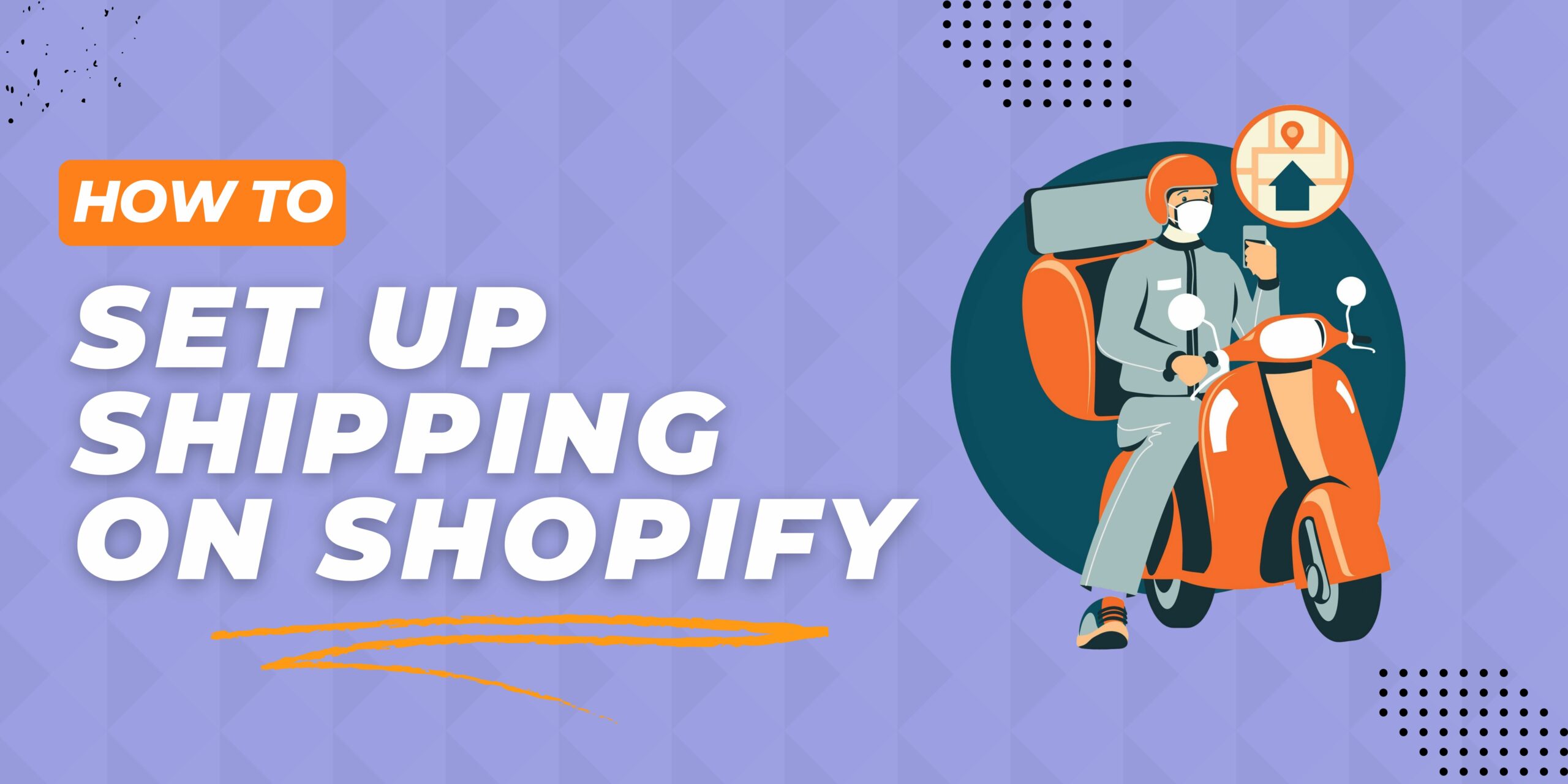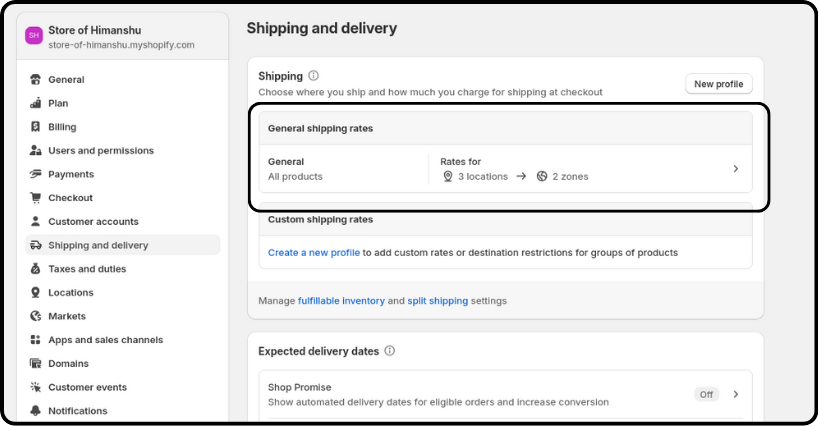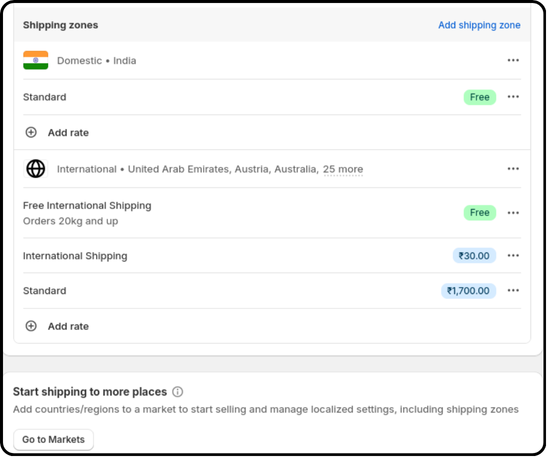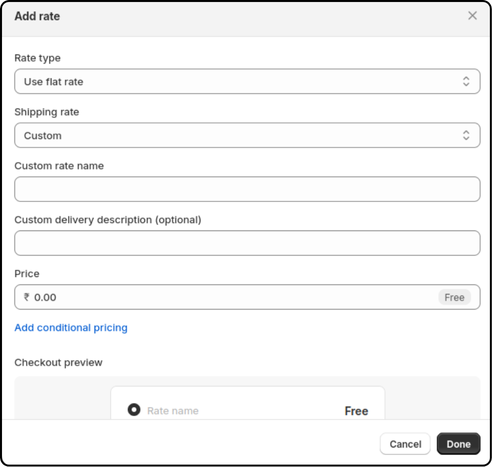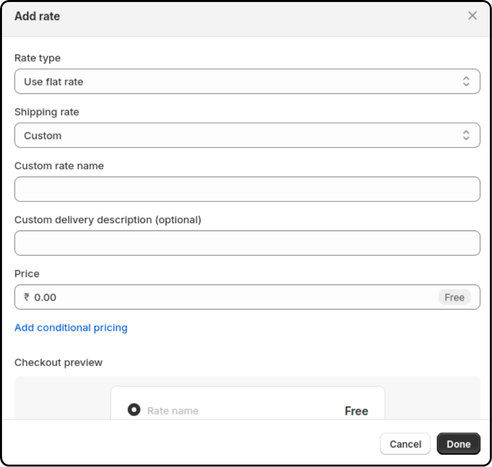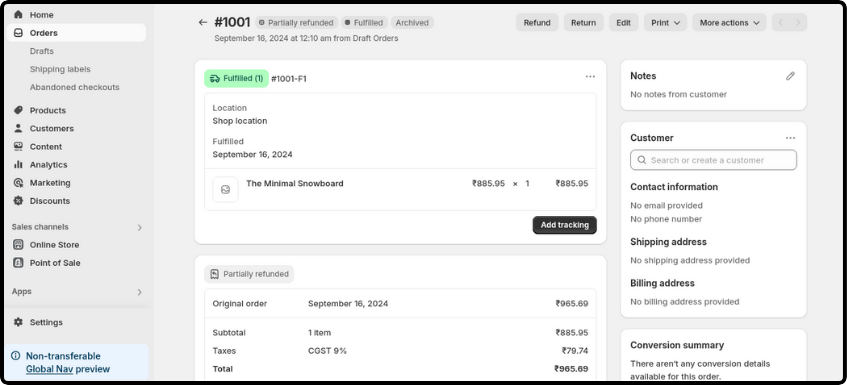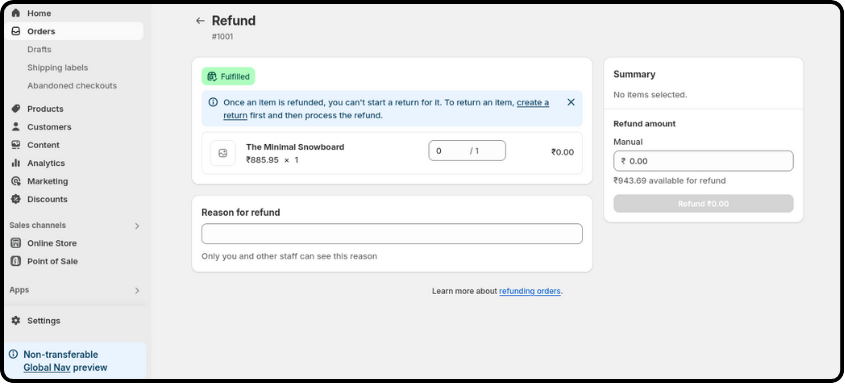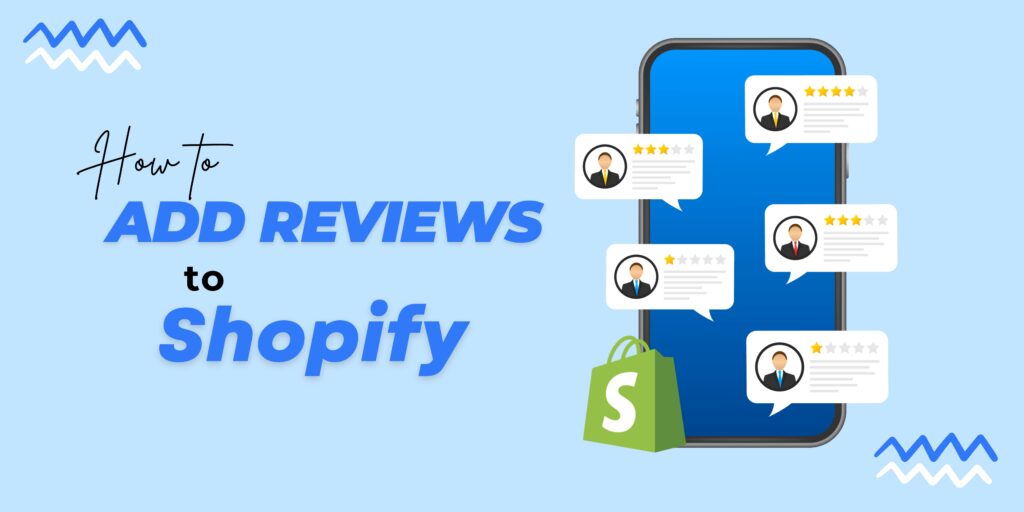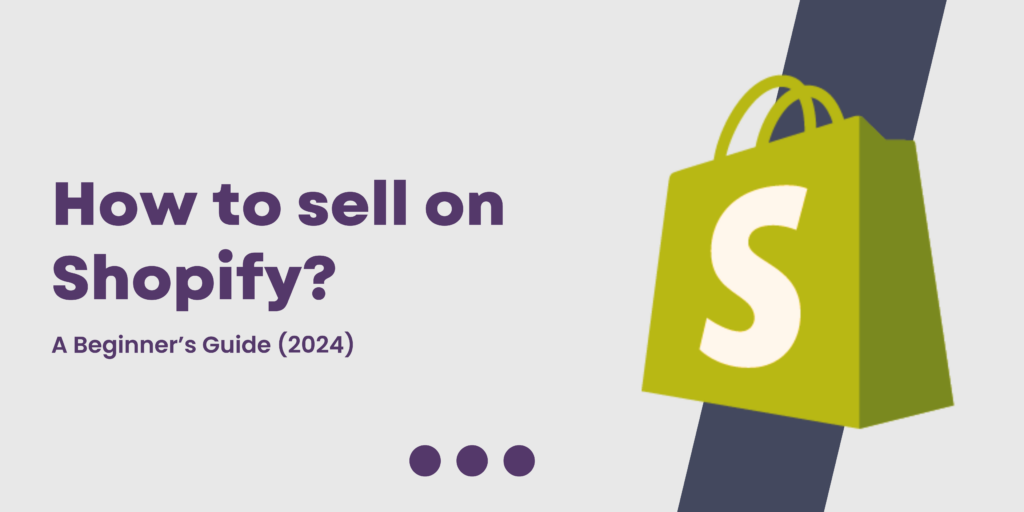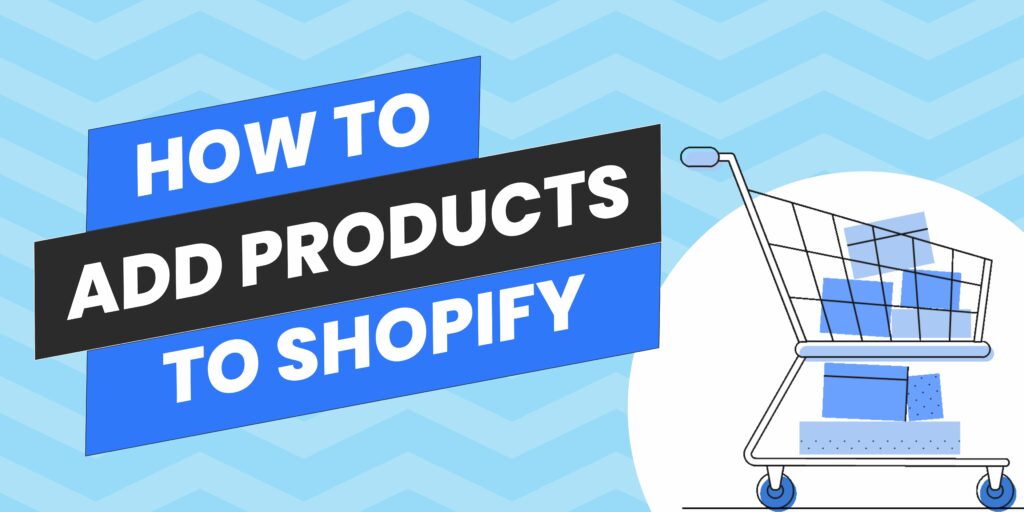Shipping is one of the crucial points of any online store, having a direct impact on the satisfaction of your customers and affecting sales. In this competitive world of e-commerce, you have to offer your customers a seamless and smooth experience regarding shipping. This is indeed very necessary in retaining customers and driving conversions. Shopify is a well-used platform for creating online stores, equipped with a well-featured set of tools to manage shipping settings effectively.
|
Table of Contents |
In this article, we’ll delve into the importance of shipping in online stores and explore how to set up shipping on Shopify. We’ll discuss strategies for giving free shipping and a refund in case of shipping.
How to Set Up Shipping rates on Shopify?
Setting up shipping on Shopify involves a few key steps:
Access Shipping Settings:
- Log in to your Shopify admin dashboard.
- Navigate to Settings > Shipping and delivery.
Manage Shipping Profile:
- Click Manage or “General shipping rates” for the shipping profile you want to modify.
Add Shipping Rate:
- Click Add rate for the desired shipping zone.
Configure Shipping Rate:
- Select Set up your own rates.
- Enter the Rate name, Price, and any desired Conditions (e.g., weight or order price).
- Click Done.
Save Changes:
- Click Save to apply your shipping rate settings.
By following these steps, you can effectively set up shipping for your Shopify store.
How to Offer Free Shipping on Shopify?
Offering free shipping can be a powerful tool to attract customers and increase sales.
Here’s a step-by-step guide:
1. Access Shipping Settings:
- Log in to your Shopify admin dashboard.
- Navigate to Settings > Shipping and delivery.
2. Manage Shipping Profile:
- Click Manage for the shipping profile you want to modify.
3. Add Shipping Rate:
- Click Add rate for the desired shipping zone.
4. Configure Free Shipping:
- Enter a Rate name (e.g., “Free Shipping”).
- Set the Price to 0 to offer free shipping.
- Optionally, add Conditions based on item weight or order price to apply free shipping for specific criteria.
- Click Done.
By following these steps, you can easily create a free shipping rate for your Shopify store.
How to Refund Shipping on Shopify
Refunding shipping costs to customers can be necessary in certain situations, such as returns or order cancellations. Here’s how to handle shipping refunds in Shopify:
1.Access Orders:
- Go to Orders > Completed in your Shopify admin.
2. Find the Order:
- Locate the order you want to refund.
3. Refund Order:
- Click Refund.
4. Select Refund Options:
- Choose Refund payment.
- Check the Shipping checkbox.
5. Enter Refund Amount:
- Specify the amount you want to refund in the Amount field.
6. Complete Refund:
- Click Refund to finalize the refund.
Note: If you’re using a third-party shipping app, the refund process may vary slightly. Consult the app’s documentation for specific instructions.
Shipping is one of the critical components of running a successful Shopify store. When you set up your shipping properly in Shopify, you are most likely to offer your customers a great experience and increase sales, consequently improving the overall performance of your store.
This blog covers the basic steps to set up shipping, offer free shipping, and process shipping refunds. By implementing these strategies, you will be able to optimize your shipping and look forward to excellent customer satisfaction.
Regularly revisit your shipping settings, and don’t be afraid to use shipping apps that can automate most of the process. Be sure to pay more attention to shipping for your Shopify store to become competitive and grow the business.