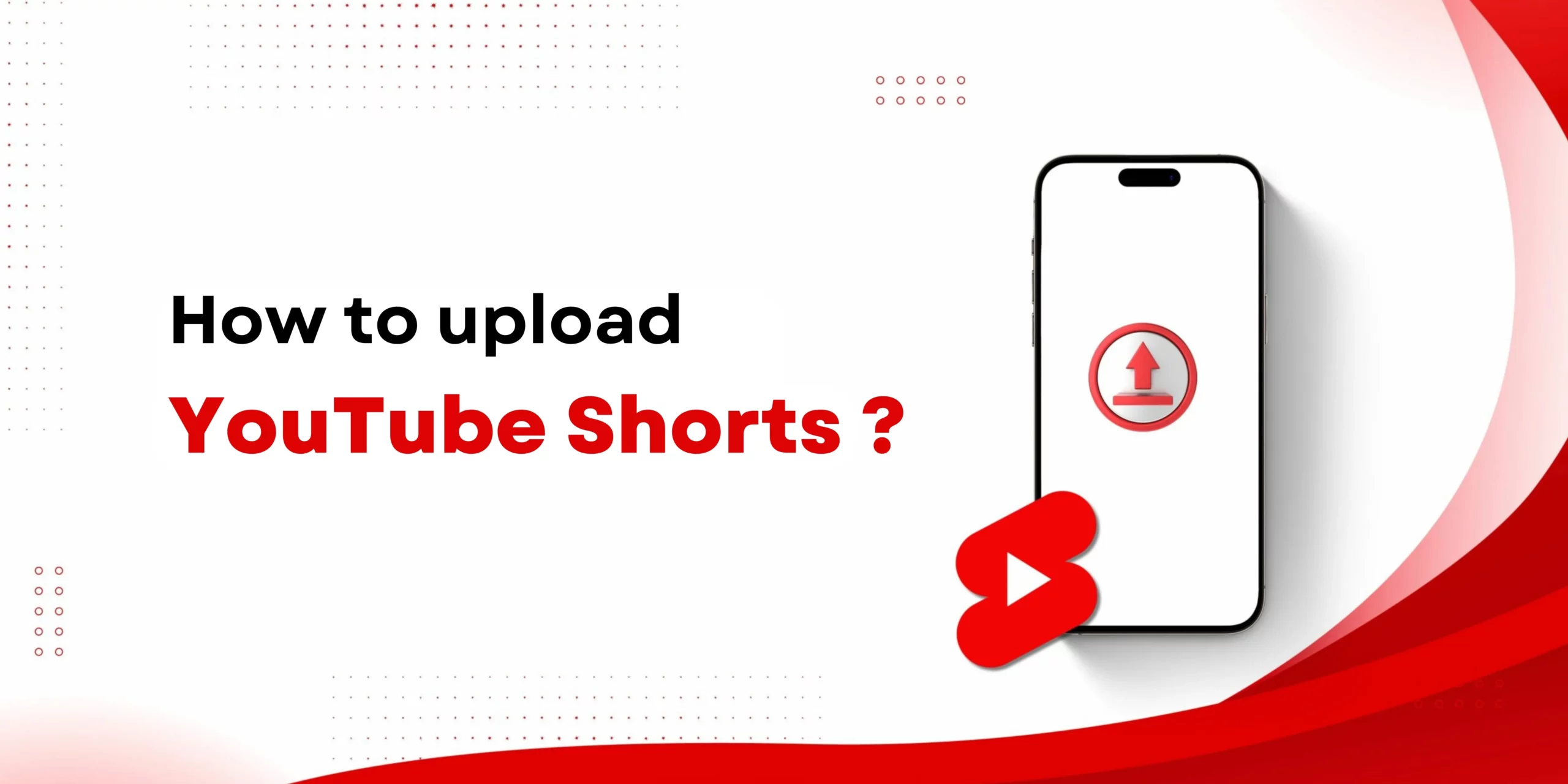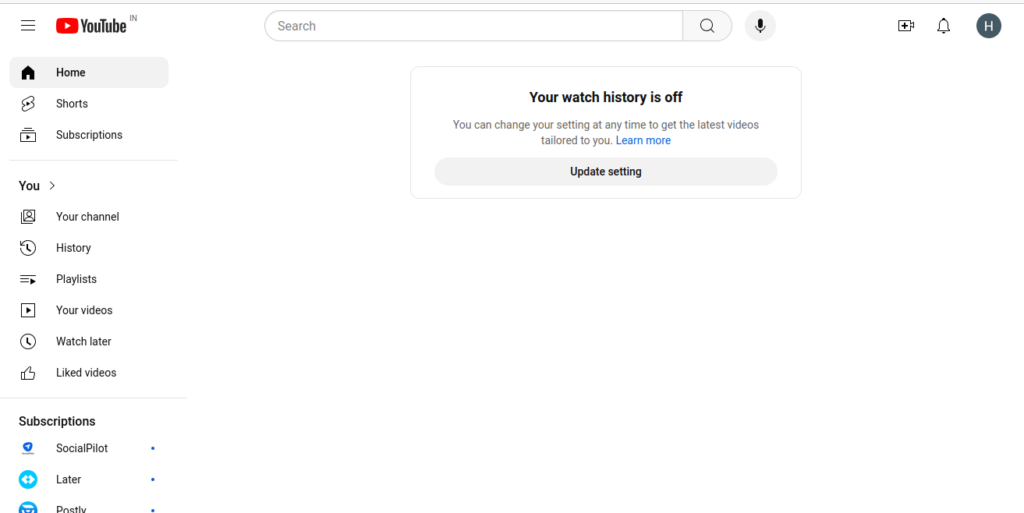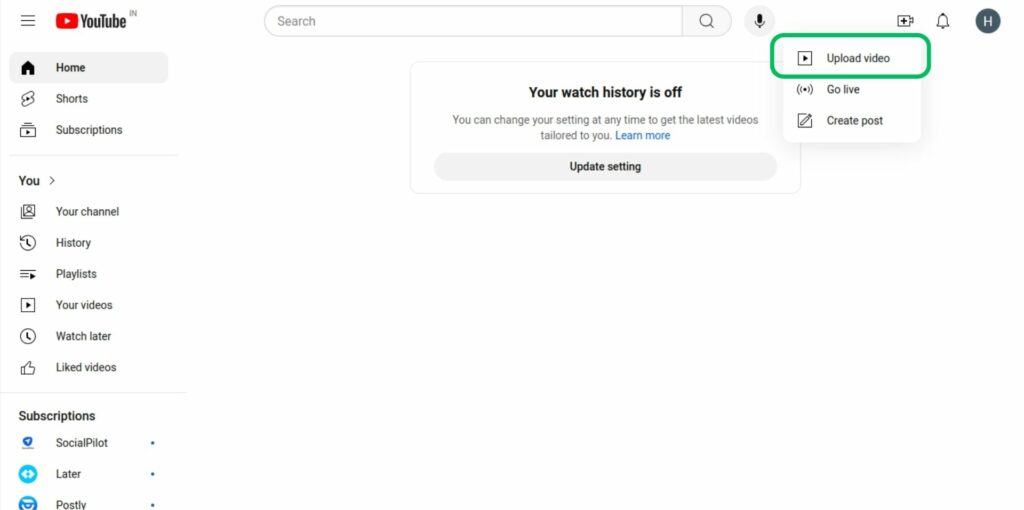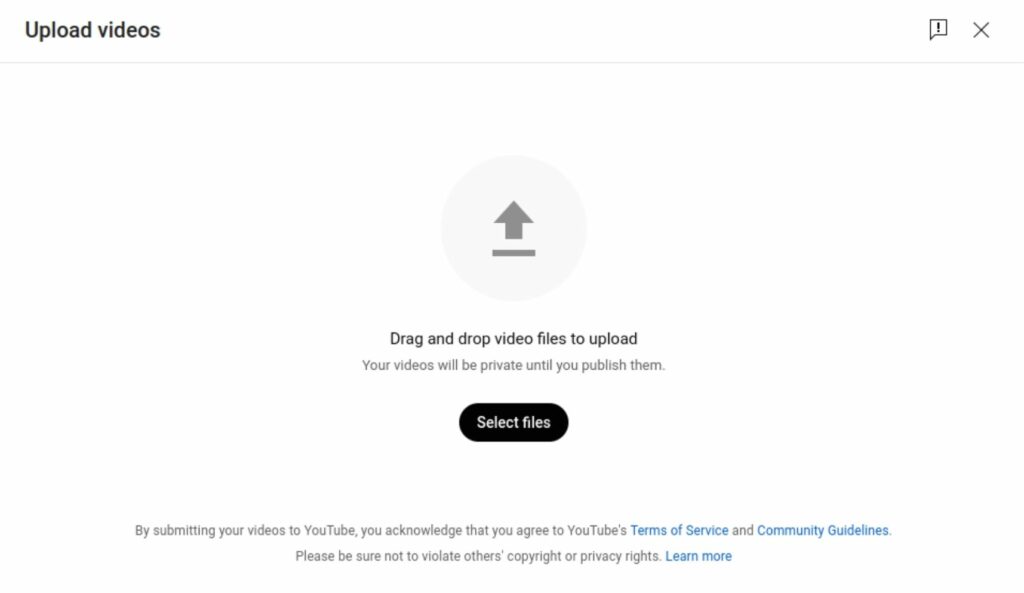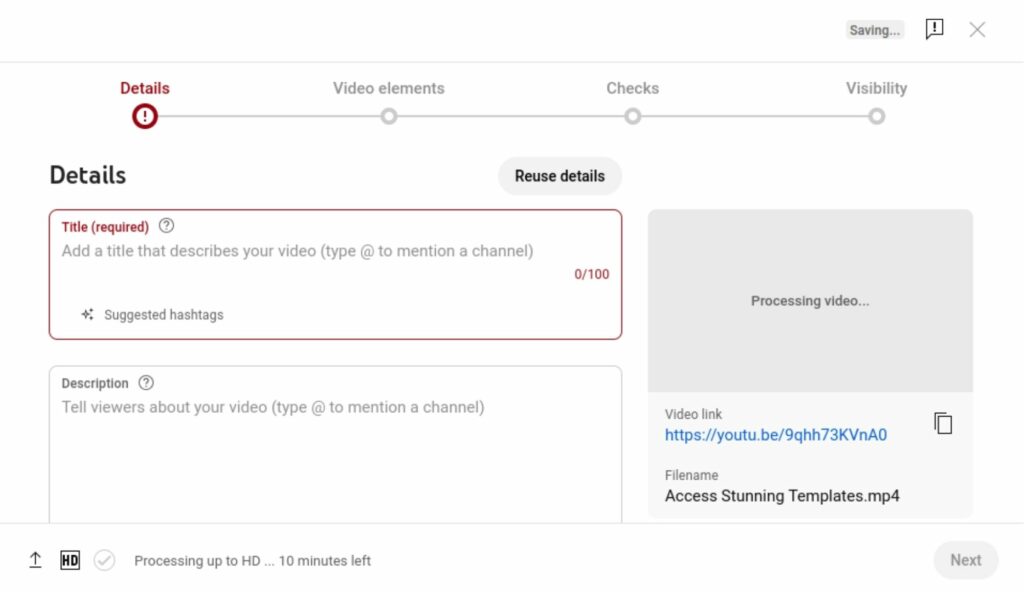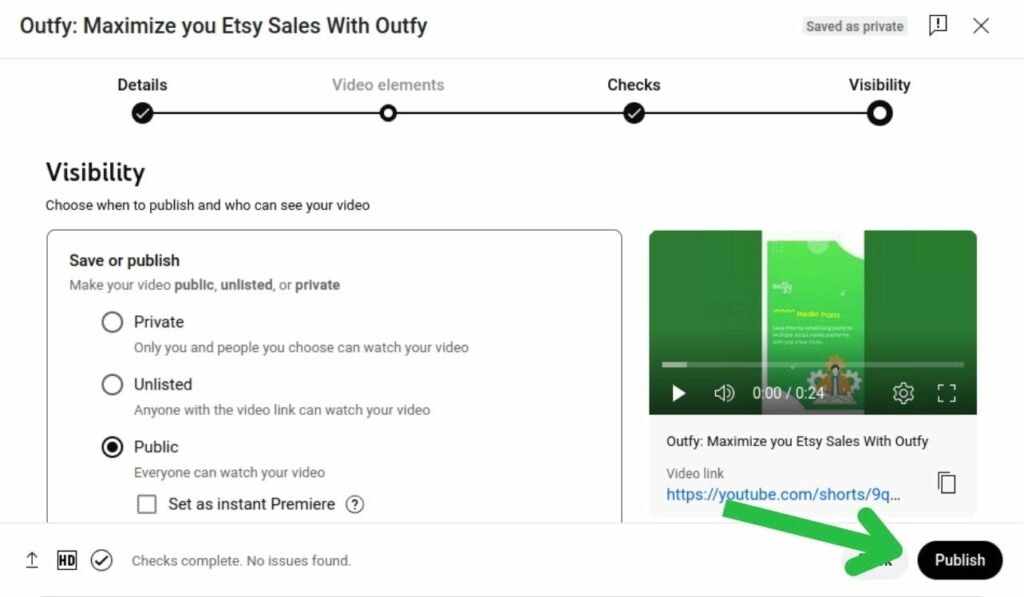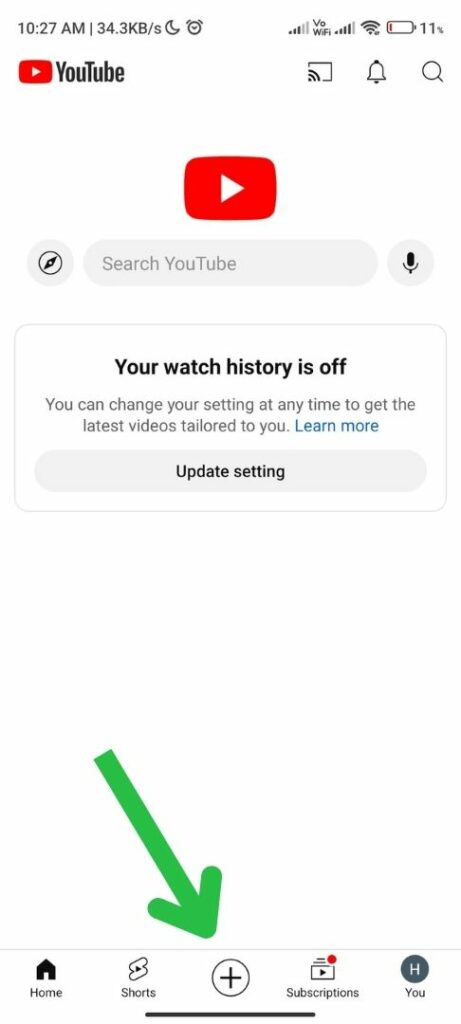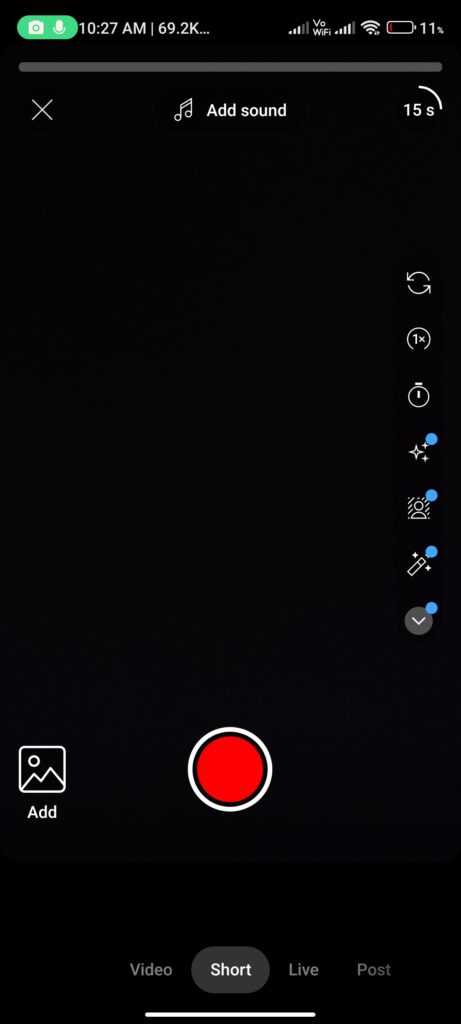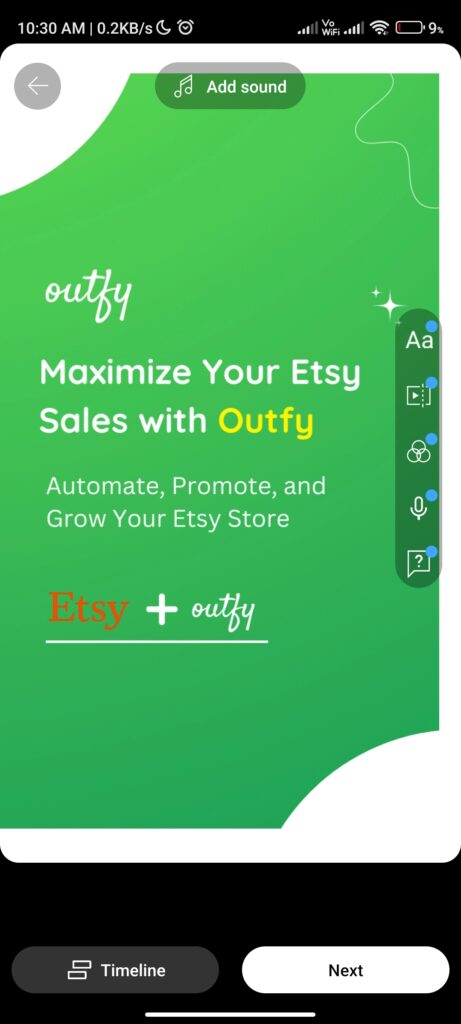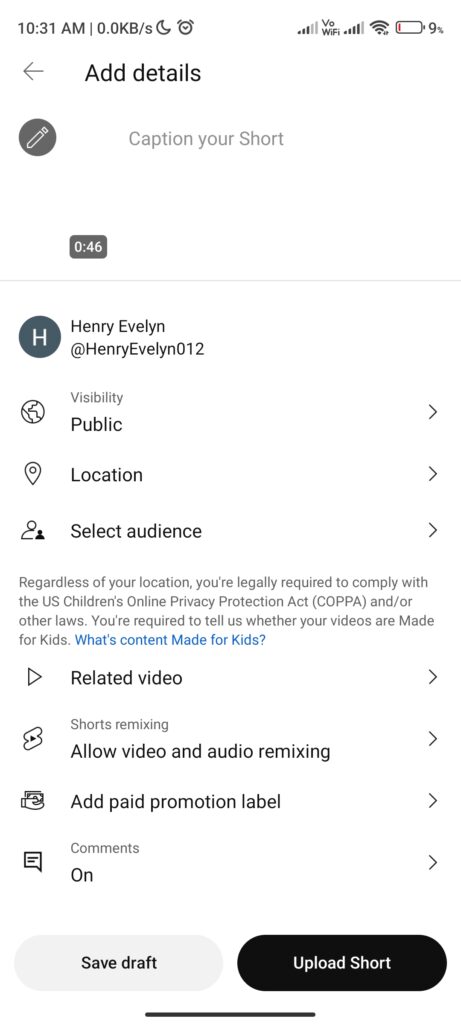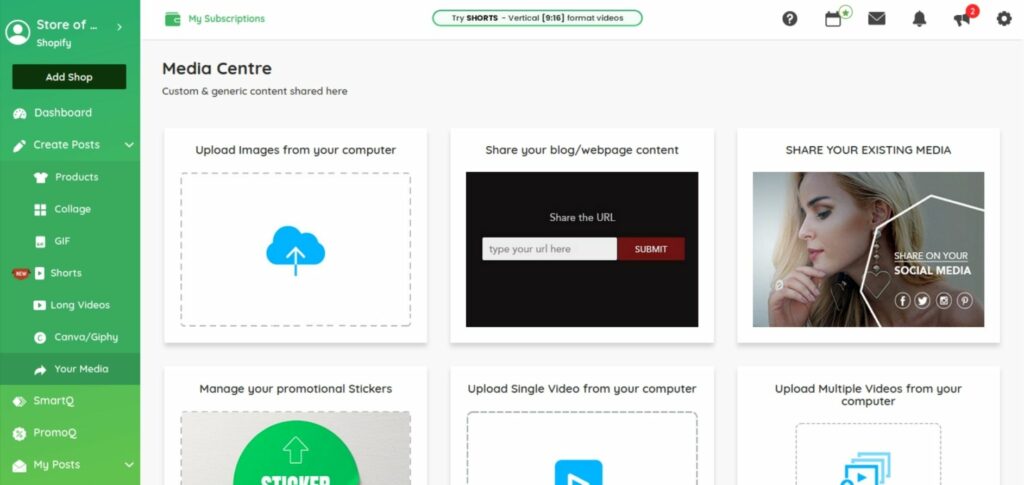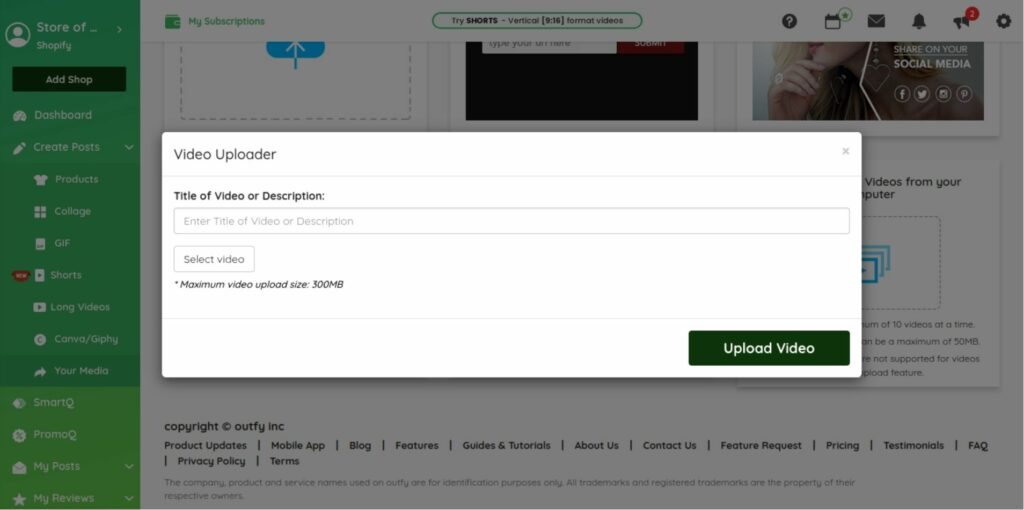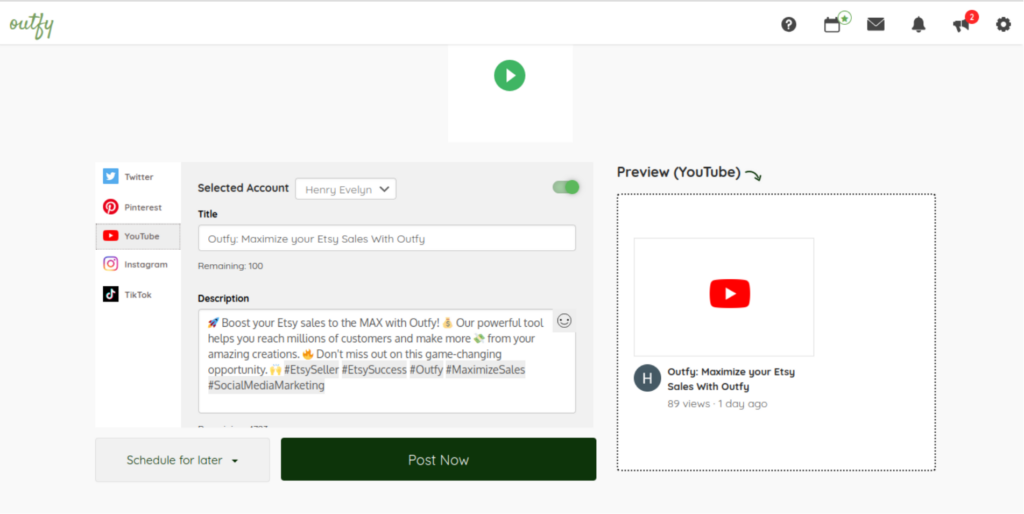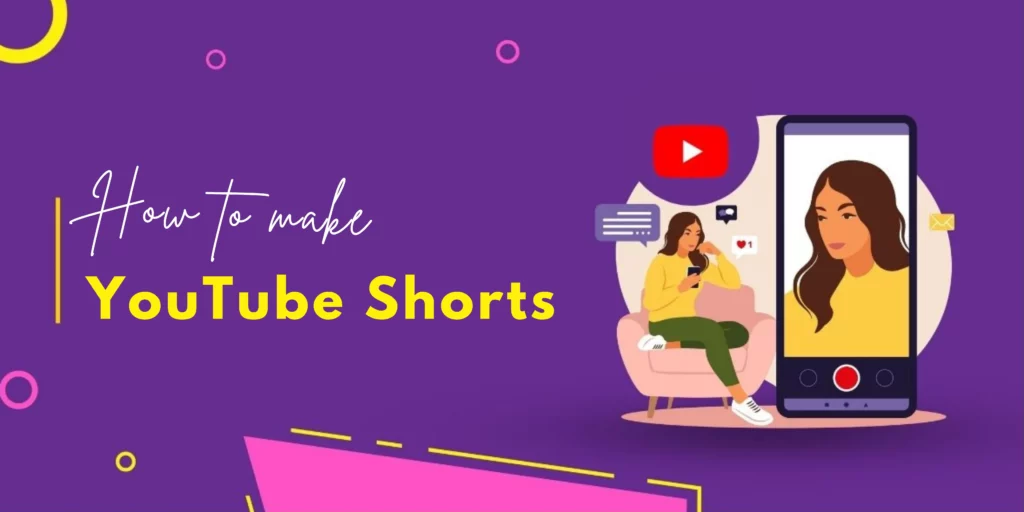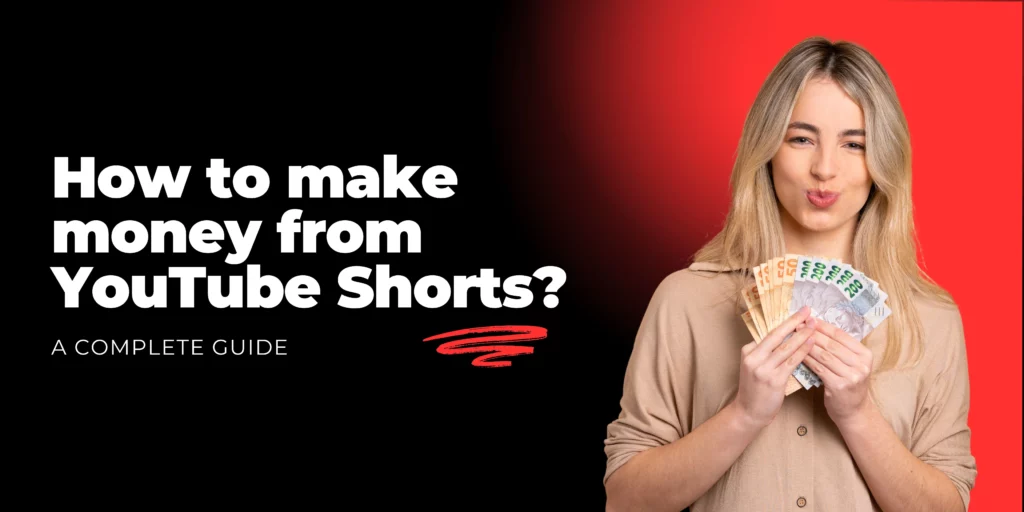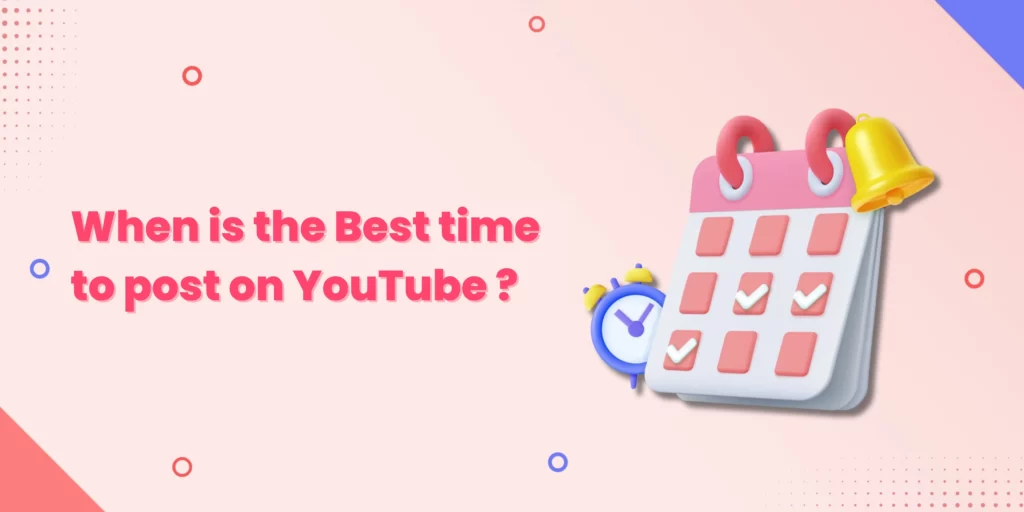In today’s fast-moving digital world, capturing attention in mere seconds is crucial. YouTube Shorts provide an excellent platform to engage audiences in an instant with their bite-sized format. However, the sea of these short-form videos makes one feel overwhelmed.
Now, let’s get down to business. This guide will walk you through the step-by-step process of how to upload YouTube Shorts.
| Table of Contents |
Ready to Dive In? Let’s Get Started.
How to upload YouTube Shorts from desktop (PC & Mac)
Uploading YouTube Shorts from your desktop is pretty simple. The steps are the same whether you use a PC or Mac.
Step 1 : Access YouTube Studio
Log into your creator dashboard on YouTube.
Step 2 : Click Create
Locate the “Create” button and the camera icon at the top right corner.
Step 3 : Select Upload Video
Click on the “Upload Video” option to begin the process of uploading YouTube Shorts
Step 4 : Select your file
Choose the video you want to upload. Make sure it is not more than 3 minutes long and in vertical or square format.
Step 5 : Add details
Add a title and description, choosing privacy settings as needed. Don’t forget to add hashtags for better visibility.
Step 6 : Publish
Click the publish button in order to share your Short.
Important Note: If you want to have the best result, you are required to use video editing software for making sure your Short complies with the platform’s requirements before uploading.
By following these steps, you can now easily upload your YouTube Shorts from your desktop and reach a larger audience.
How to upload YouTube Shorts from Mobile (Android & iPhone)
Uploading YouTube Shorts from your smartphone is pretty straightforward. Whether you use an Android or iPhone, both processes are pretty much the same.
Here’s how to upload YouTube Short from Mobile:
Step 1: Open the YouTube app
Open the YouTube app on your device.
Step 2: Tap the Create button
This is normally a plus (+) icon at the bottom of the screen.
Step 3: Start recording or upload
You’ll typically be presented with options to record a video immediately or upload a video from your device’s gallery.
Step 4: Capture your Short
If you’re recording, make sure the video is under 3 minutes and in vertical or square format.
Step 5: Edit your content
Use the available tools to trim, add music, text, filters, or other effects.
Step 6: Add details
Provide a title, add a description, and change privacy settings as you want.
Next, tap the upload button to share your Short with the world.
By following these steps and taking advantage of the familiar interface, you can quickly and easily create engaging YouTube Shorts.
How to Upload YouTube Shorts Using Outfy?
If you’re already using Outfy, then you can easily upload YouTube Shorts through Outfy. Here’s a step-by-step guide to help you upload your Shorts efficiently:
Next are the steps to upload your YouTube Shorts via Outfy:
Step 1: Login to your Outfy account.
Step 2: Navigate to the Create Post section and Click on “Your Media“.
Step 3: In Your Media, upload your pre-recorded video.
Step 4: Add a compelling Title for your Short.
Step 5: Enhance your Short with relevant captions and hashtags.
Step 6: Select YouTube as your desired platform and any other platforms you want to share your video on.
Step 7: Choose to schedule or publish your Short immediately.
By harnessing the power of Outfy, you can effortlessly create, optimize, and distribute YouTube Shorts that resonate with your target audience.
Frequently Asked Questions
1. How do you upload Shorts to YouTube Mobile?
To upload a Short to YouTube Mobile, open the YouTube app, tap the plus (+) icon, select “Create a Short,” record or upload your video, edit it, add details and Publish it.
2. Why can’t I upload Shorts on YouTube?
If you can’t upload Shorts on YouTube, it might be due to:
- App Version: Ensure you have the latest version of the YouTube app.
- Video format: The video should be in a vertical or square aspect ratio.
- Account Issues: Check if your account has any restrictions or violations.
- Video length: Ensure your YT shorts length is under 60 seconds.
3. Can we upload YouTube Shorts from a PC?
Yes, you can upload YouTube Shorts from a PC. While the platform is primarily optimized for mobile creation, it’s possible to share your short-form content from your desktop.
4. How do I make YouTube Shorts from an existing video?
You can create a YouTube Short from an existing video by:
- Using the editing tools within the YouTube app to trim the video.
- Downloading the video and using a video editing software to create a shorter version.
- Uploading the entire video to YouTube and then creating a Short from it using the platform’s tools.
5. What are the requirements for YouTube Shorts?
The requirements for YouTube Shorts are:
- Length: Must be 3 minute or less.
- Format: Should be vertical (aspect ratio of 9:16).
- Content: Must comply with YouTube’s community guidelines.
6. How can I get more views on my YouTube Short?
To increase views, focus on creating engaging content, using relevant hashtags, optimizing titles and descriptions, collaborating with other creators, and promoting your Shorts on other platforms.
7. How do I enable the Shorts on Youtube?
The Shorts feature is usually enabled by default on the YouTube app. If you can’t find it, try updating the app or checking your account settings.
outfy
AI-Powered Social Media Marketing
for Online Stores
Outfy automatically creates, schedules and posts viral content like
Reels, Stories, Collages, Videos, Promotions from your products on Social Media.