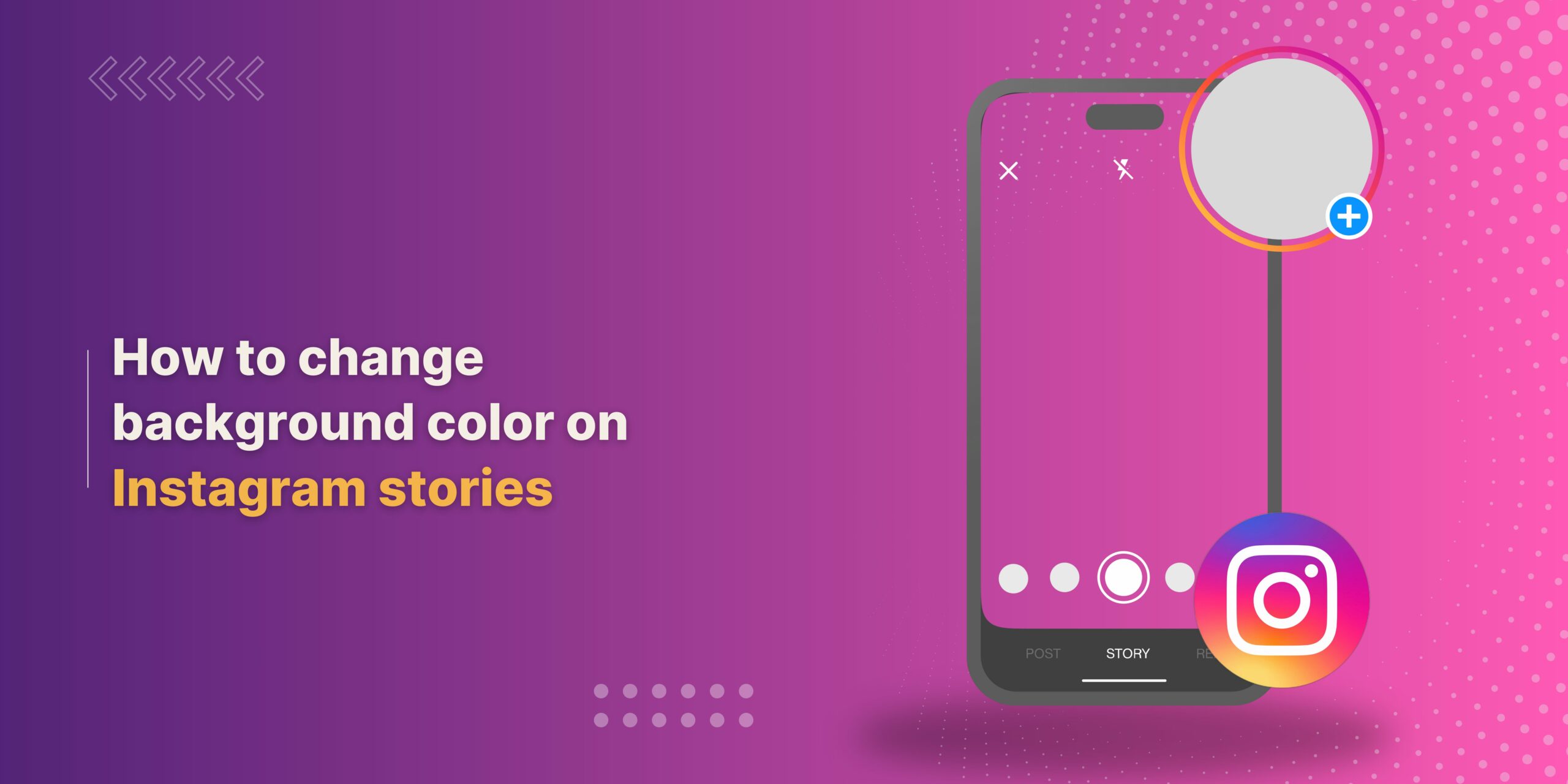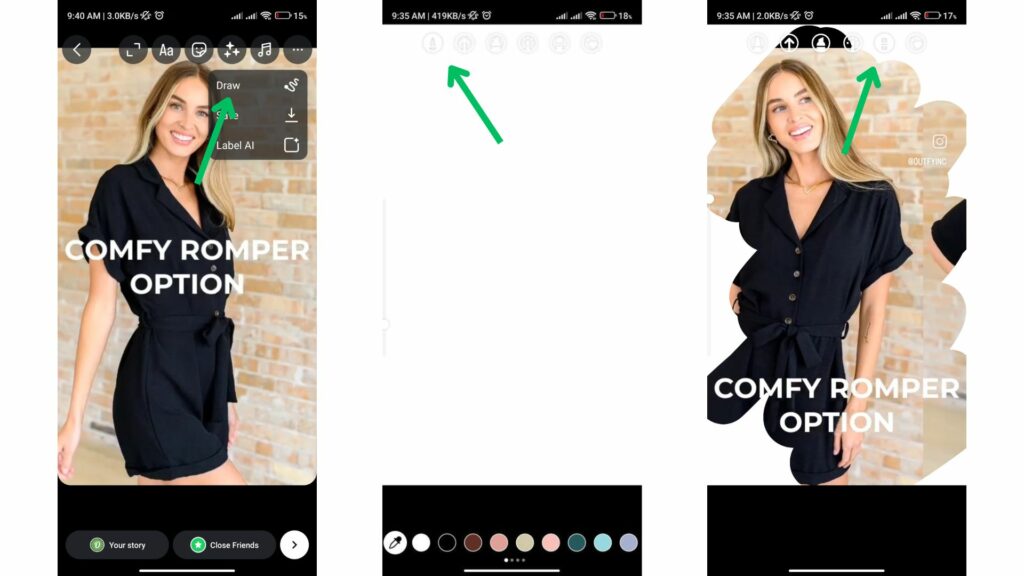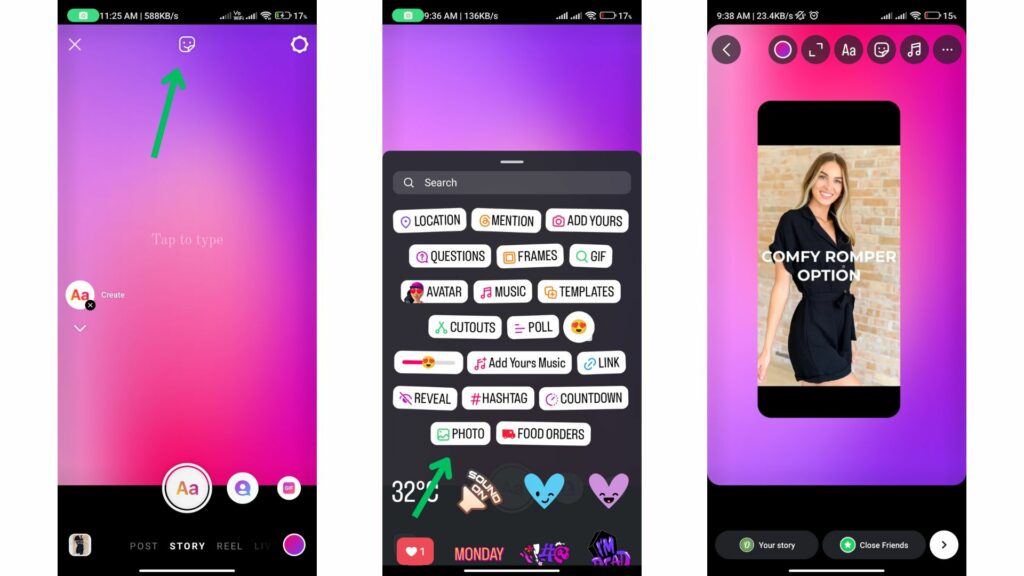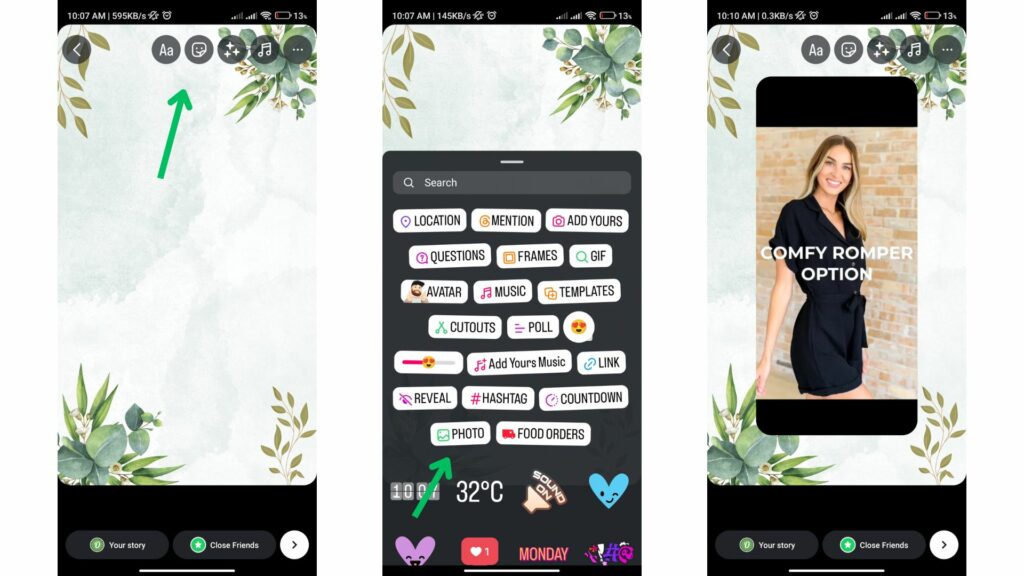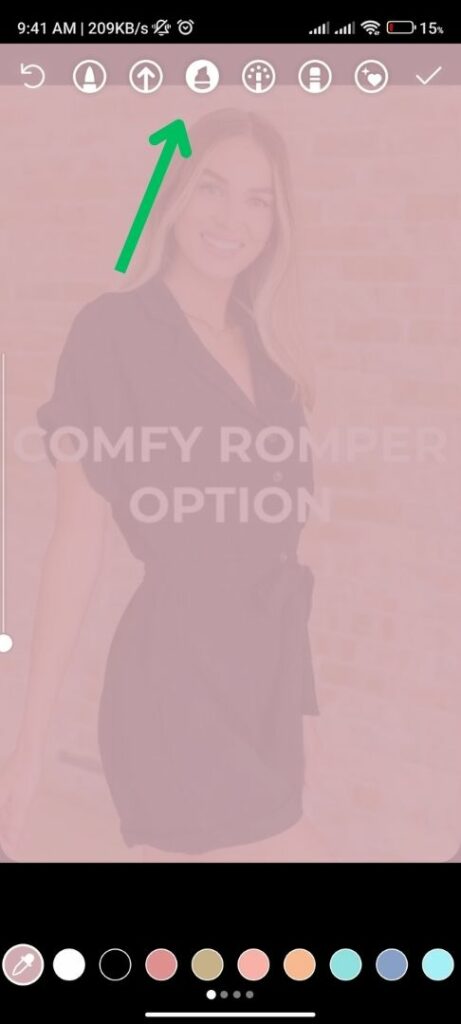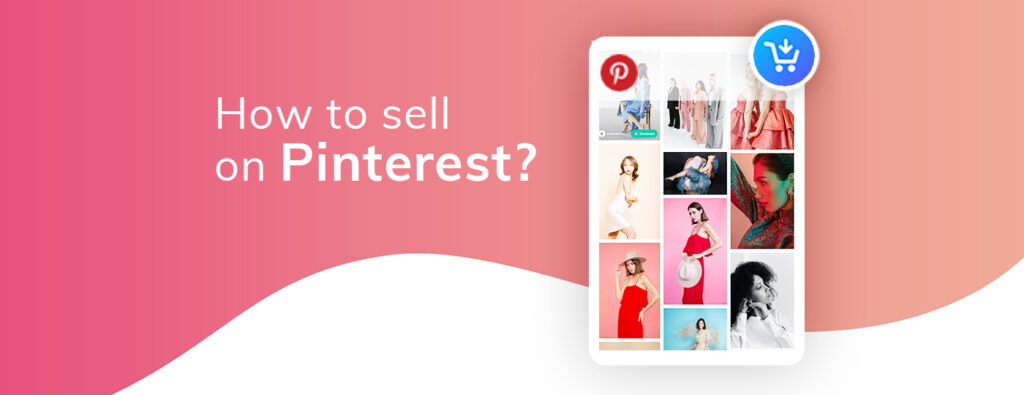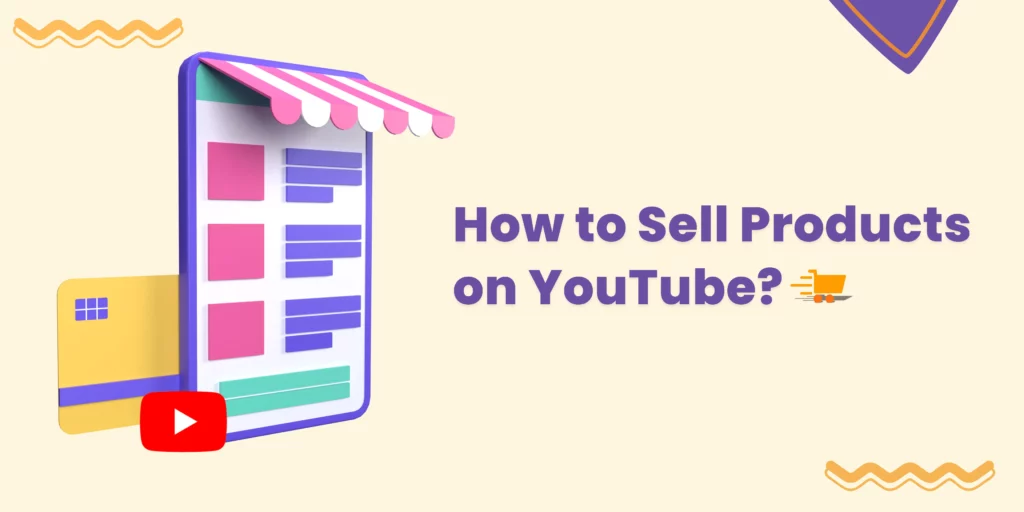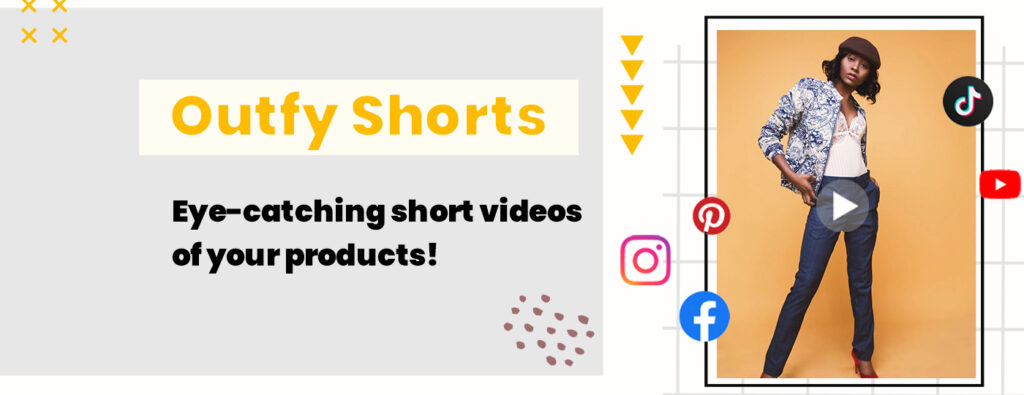Feeling a little uninspired by the standard Instagram Story background? Well, don’t worry—it happens to all of us. But fear not, creative storytellers. This guide will show you how to change background color on instagram stories in just four easy ways.
|
Table of Contents |
From tinting and background stickers to the splashes of colors that give a vivid backdrop, we will try every option, even dipping into some more artistic elements. So get ready for some creativity and turn your stories into visually engaging experiences that stand out!
Why should you change the background color on your Instagram Story?
The default Instagram Story background is clean and simple, but it can also be …well, a little basic. Why settle for the ordinary when you can unlock a world of creative possibilities with a mere splash of color? Here are some compelling reasons to ditch the default and embrace a customized background:
- Boost your Aesthetic Appeal: An astute background color selection can boost the look of your entire story. It sets the tone, accents the content, and provides a visual pop that makes one want to see more.
- Build Brand Consistency: Are you an enterprise or influencer on Instagram for branding? If you use colors consistently, that includes the background of your stories, where it sets a branding theme; this gives a much better impression.
- Simple Story Segmentation: Need to share a longer story with multiple sections? Just changing the background color from segment to segment can help to break up the content visually, enhancing flow and making your story easier to follow.
- Get creative and playful! Instagram Stories give you the freedom to have fun and get creative. Play around with colors, gradients, and even patterns that show off your personality.
By taking the time to set up your background, you’re giving your stories the next dimension, making them way more interactive for your viewers.
How to change background color on Instagram stories : Solid color
Now, let’s consider the first technique of transforming your Story background—the classic Solid Color! A very simple approach that will open up a clean canvas, offering a lot of room for creativity. To be sure, here’s how you get that Solid Color background:
- Open Instagram and tap the plus sign (+) at the bottom of your screen and click story to create your Stories.
- Either take a photo or video for your story, or select an existing one from the camera roll.
- Tap the “…” located at the top right of the screen, and select “Draw.”
- You will see several drawing tools at the top of the screen. Click the pen icon (It is usually represented by a full marker)
- Pick your desired color from the color palette at the bottom of the screen. Otherwise, you can use the eyedropper to sample the color from your photo or video.
- Press and hold in the center of the screen. After a moment, the entire screen will fill with the chosen color, overlaying your image or video.
- Tap the eraser icon. Adjust the size of the eraser brush using the slider on the left side of the screen.
- Drag your finger across the screen to remove the color overlay, similar to scratching a lottery ticket.
- If you need to undo any changes, use the Undo button located at the top of the screen.
Bonus Tip: Color backgrounds can be changed to match your mood or theme. We shall play with other creative ways to set a background in the next section.
How to change background color on Instagram stories : Gradient color
Ready to step it up from the flat look to something way more vibrant in the blend? Enter gradient backgrounds, providing an amazingly beautiful blend of two colors. Here is how you can create a gradient-based masterwork:
- Open Instagram and tap the plus sign (+) at the bottom of your screen and click story to create your Stories.
- Dive into the creative tools! Tap the “Aa” create text icon located on the left side of the screen.
- Select your desired gradient from the very bottom right of the screen. A variety of gradient color combinations will appear automatically on your screen.
- Once you have selected a background that you’re interested in using, click the “Stickers” icon at the top center of the screen.
- On the Stickers menu, click the “++” or photo sticker button to upload an image from your camera reel.
- Adjust the size and position to your liking, then share it.
Bonus Tip: Once you find the perfect blend, you can add other elements like stickers, text, or images to complete your story! We’ll cover more creative background options next.
How to change background color on Instagram stories : Use Photo as background
Want to add a personal touch or a specific setting to your story? Here’s how to incorporate photos as backgrounds:
- Open Instagram and access the Stories creation screen. (We covered all this in previous sections, so you can skip if you are already there!)
- Choose a photo for your background. This can be anything from a scenic landscape to a fun pattern. So, Open your camera roll and choose the photo you’re going to use as a background.
- Tap the “Sticker” icon at the top of the screen. This opens the sticker tray.
- Search for “Photo” or tap the photo sticker icon. This might look like a picture frame icon.
- Choose your photo from your camera roll. This will add the photo as a sticker element on your story.
- Resize and position the photo. Use your fingers to pinch and drag the photo to adjust its size and placement on the screen.
- (Optional) Add your content. Once you’ve positioned the photo, you can add text, stickers, or drawings on top to complete your story.
Bonus Tip: Experiment with different photos and explore how they impact the overall look and feel of your story! The next section will explore color tint for even more creative background options.
How to change background color on Instagram stories : Adding a Color Tint
Want to subtly enhance your story’s background without completely overwhelming it? Here’s how to add a color tint:
- Open Instagram and access the Stories creation screen. (You’re a pro at this by now, so feel free to skip if necessary!)
- Choose a photo or video for your story, or select an existing one from the camera roll.
- Tap the three dots “…” in the top right corner of the screen.
- Select “Draw” from the menu that appears.
- Tap the brush icon at the top of the screen.
- Select your desired color. Instagram offers a default color palette, but you can also tap and hold on any color to access a wider spectrum using the color picker.
- Tap and hold in the center of the screen.
- Tap and hold a second time to make the color denser
- Tap and hold the third time to make the solid color.
Repeat for a stronger tint (Optional): If you want a more pronounced tint, you can carefully tap and hold again on the screen. However, be mindful – too much tint can obscure your content.
There you go! You now know how to change your Instagram Story backgrounds using classic solid colors, vibrant gradients, adding photos, and even tints—the simplest way to give a touch of color to your stories. With all of these techniques within grasp, you can now make captivating stories that will stop viewers in their tracks. So don’t be afraid to try them out, mix and match these ideas, and let your imagination run wild!
Remember, the best background choice depends on what your story is about and on its theme. You can play with the options and see what will work for you and your audience. Happy storytelling!
outfy
AI-Powered Social Media Marketing
for Online Stores
Outfy automatically creates, schedules and posts viral content like
Reels, Stories, Collages, Videos, Promotions from your products on Social Media.